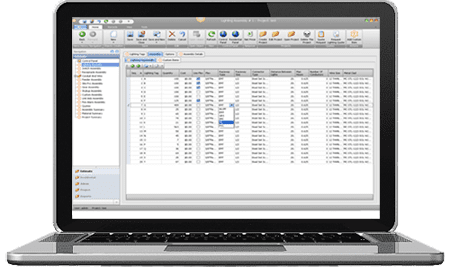Set up a server for Best Bid with step-by-step instructions
We’re not just better – We’re the best !
All Best Bid Software Comes With :
- Unlimited License.
- Free Technical Support.
- Lifetime Software Updates.
- One-Time Fee & You Own The Software
- Built-In On-Screen Takeoff
We can help you with your electrical estimating needs.
Best Bid offers Estimating Software and an On-Line School for Electrical Estimating.
We can teach you how to estimate or estimate better.
Setting Up a Server for Best Bid
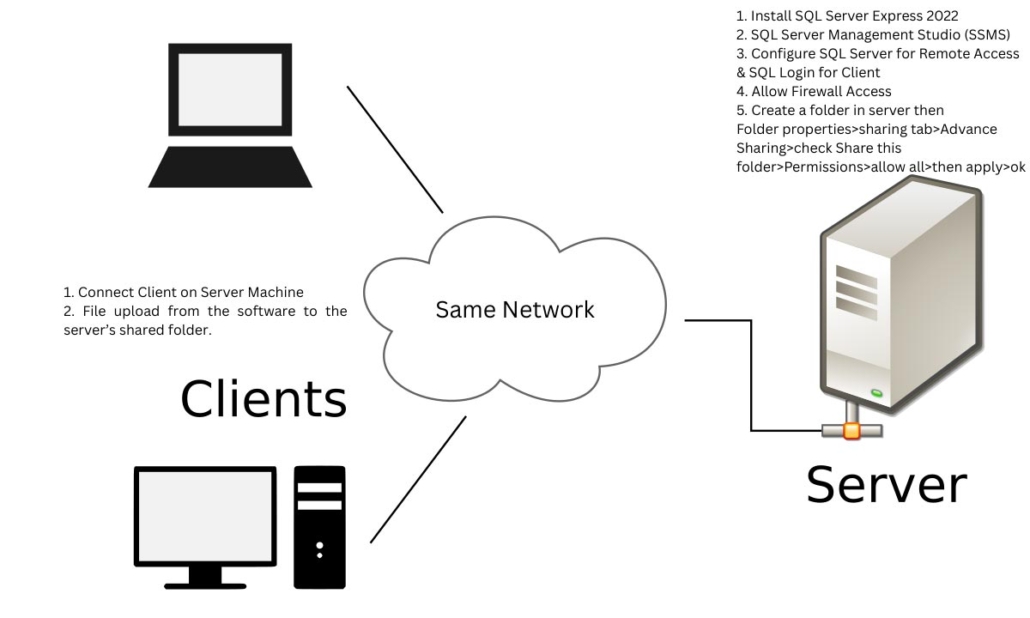
General Overview
- Download and install SQL Express 2022
- Install SSMS 21
- Open SSMS 21 Tools, activate the sa user, and set a password. Make sure the login status is enabled and the server authentication is set to SQL Server and Windows Authentication mode (as shown in the video).
- Before configuring the SQL connection, you must set a fixed IP address.
- The IP fixing process is shown in the video.
- After that, try connecting with the sa user from CMD, then install Microsoft ODBC Driver 17 for SQL Server (as shown in the video).
- Once ODBC is installed, open SQL Server Configuration Manager, enable TCP/IP, and in IPALL, set TCP Port = 1433.
- Restart the SQL Server.
- Test the connection using the following command (as shown in the video):
sqlcmd -S 192.168.0.110,1433 -U sa -P sql@s3rv3r#sqlcmd -S <ipaddress>,<port> -U <username> -P <password>
got this from sqlcmd utility
I just created this sqlcmd with specific ip and port - Configure the SQL connection in the software, then click Process to create the SQL Database.
- Verify the database (as shown in the video).
- On another PC, create a Shared Folder (follow the video).
- Set Shared Folder permissions for Everyone (or assign specific users as needed).
- Follow the video carefully for all remaining steps.
Please review the following Videos to install Best Bid on your server.
Schedule A
Walkthrough
For Support
Call Now!
Need more information?
Get in Touch

Download White Pages

Videos

Blog

Help Library

FAQ

Freelance Estimating

Books